
If you're a VR fanatic, chances are you've heard of — and are using — SteamVR. It's an add-on tool for the standard Steam platform that supports the likes of Windows Mixed Reality (WMR), HTC Vive, and Oculus Rift. SteamVR encompasses video, audio, tracking, and performance settings, plus it has a nifty SteamVR Home area where you can hang out in between games. While SteamVR certainly has plenty of great features already, by enrolling in the SteamVR beta you can test out more that are planned for the near future. It's a quick process; let's get down to it.
How to enroll in the SteamVR beta
These steps can always be reversed if you find that SteamVR isn't performing properly.
- Launch Steam from your Start menu, desktop, or taskbar.
- Hover your cursor over Library.
- Click Tools.
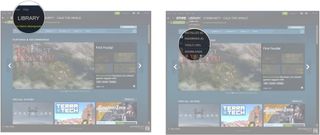
- Right-click SteamVR. You might have to scroll down a bit to find it.
- Click Properties.
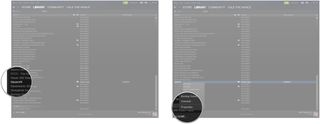
- Click the Betas tab.
- Click the dropdown menu.
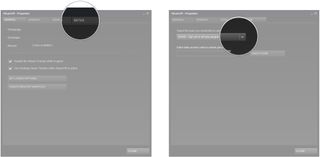
- Click beta - SteamVR Beta Update.
- Click Close. The beta software will automatically download.
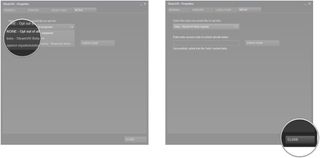
That's it! You should now see the word "beta" next to most instances of "SteamVR" when snooping around Steam. If you'd like to get back to normal, simply repeat the steps but click None in step 8.
More resources
Get the Windows Central Newsletter
All the latest news, reviews, and guides for Windows and Xbox diehards.

Cale Hunt brings to Windows Central more than eight years of experience writing about laptops, PCs, accessories, games, and beyond. If it runs Windows or in some way complements the hardware, there’s a good chance he knows about it, has written about it, or is already busy testing it.
