Freda vs Kindle: Which is best for reading on Windows 10?
Even the thickest PC is lighter than a stack of books, but picking a reading app on Windows 10 isn't cut and dry.
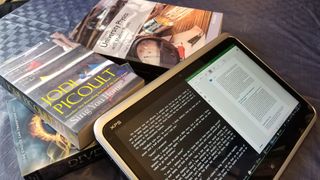
Reading books on electronic devices as about as mainstream as reading off of ink and paper, but picking an ecosystem to read your books on can be challenging. You have to weigh your decision based on the devices you own, what you plan to buy, and the type of content that you'd like to read. In addition to picking an ecosystem or setup that works for you, having an app to read your content is essential.
The Microsoft Store has quite a few reading apps and two of them, Freda and Kindle, take two different approaches. Amazon has a vast ecosystem that spans across devices where Freda can read a number of formats from a variety of sources.
Amazon used to have a touch-friendly version of their Kindle app, but they pulled it from the store a couple of years ago. That means that I'll compare the older PC version of Kindle to Freda in this head-to-head.
Libraries of content
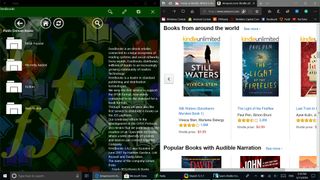
Amazon has built up an empire from the humble beginnings of selling books. While you can now use Amazon to buy anything from sugar-free gummy bears to drones, it still has firm roots for readers. Amazon's Kindle apps and line of e-readers have access to a seemingly unlimited number of books, but when you purchase that content through Amazon, you're getting a DRM-protected version that will be restricted to Amazon's Kindle devices or apps. The Amazon store is easy to navigate, has the latest titles, and is a simple one-stop shop for grabbing content to read. Additionally, Amazon Prime members get access to a large collection of content and Amazon also has kindleunlimited which is similar to Netflix, but for books.
In contrast to Kindle, Freda has the ability to read content from a variety of formats and doesn't have a dedicated store. You can grab EPUB books from your local library or download them from sites such as the Gutenburg Project. Freda supports EPUB, MOBI, FB2, HTML and TXT which makes it great for viewing content from different sources but you might have to jump around to different stores and sites to get all of the content you need.
Design and features

In terms of design, it's less of a competition. Freda is more modern, is friendly to either mouse or touch, and has a clean feel. Freda looks a bit more in line with Windows 8.1 than Windows 10 but in comparison to the Windows 7-styled Kindle client for PC, Freda looks crisp and new. If you're on a 2-1 or a tablet, Freda is going to provide a much smoother experience, but if you're reading on a desktop or a laptop you don't touch, the design differences aren't going to be as much of a factor.
While Kindle is available for PCs, it seems that Amazon is more heavily focused on tablets, phones, and their own Kindle devices. The website that you download the Kindle PC client from doesn't have any images of the PC app in action, only a browser being used to preview a book and share it. In contrast, Freda was built for Windows and has earned its 4.5 star review from quite a few users.
Get the Windows Central Newsletter
All the latest news, reviews, and guides for Windows and Xbox diehards.
Both Freda and Kindle support cross-device syncing, but Kindle will do it regardless of which operating system you're on. Freda is available on Windows 10, Windows 10 Mobile, and Windows Mixed Reality, but if you use devices that aren't running these operating systems, your progress won't sync across. Both also support notes and annotations so you can markup while you read. While I found Freda's interface to be more inviting, Kindle works well on the PC and I've used it in the past to read textbooks for university with success.
Which way should you go

As stated earlier, picking a reading app isn't cut and dry. Kindles have access to a massive library of books that are available for purchase through Amazon. This library of content ranges from textbooks, to best sellers, to self-published authors but the Kindle platform doesn't support EPUB which is a popular format for open-source and free books. Freda is going to be able to open EPUB, MOBI, FB2, HTML and TXT formatted content but won't sync your reading progress to devices that don't have Freda available.
Ultimately, these two readers meet different demands and could be used in conjunction, but using two apps isn't as nice is only having to open one. If you want to only have to use one reading app you'll have to take a look the specific content that you want to read and the devices you'll be reading that content on, and then pick the one that lines up best to your individual needs.

Sean Endicott brings nearly a decade of experience covering Microsoft and Windows news to Windows Central. He joined our team in 2017 as an app reviewer and now heads up our day-to-day news coverage. If you have a news tip or an app to review, hit him up at sean.endicott@futurenet.com.
