How to simplify your model for 3D printing
Simplify, reduce meshes or decimate. Choose your terms.

The best way to simplify a complex model for 3D printing is to reduce its triangle mesh. Sometimes called decimating, this process takes away a lot of the complex geometry that is great to have for model online but not so good for models on the print bed.
All STL files are made of lots of triangles some big, some very small, that reproduce the curves and bumps you see on the model, so when you look at a curve what you are seeing is hundreds of tiny triangles making that look curved.
With 3D Builder, we can decimate those triangles to reduce the complexity and decrease the time the model takes to print, thereby saving us filament as well.
More: How to split your models for 3D printing
Step by step
- Open the model in 3D Builder
- Select the Edit tab
- Choose Simplify
- Use the slider to select the percentage of reduction
- Select the Reduce Faces checkmark
- Click the Repair model box in the bottom right.
In depth
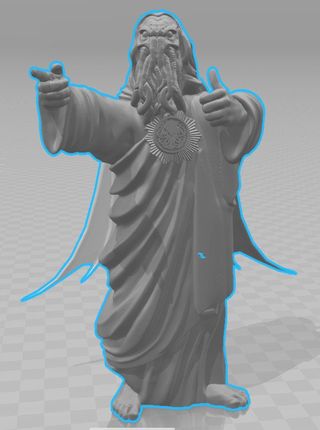

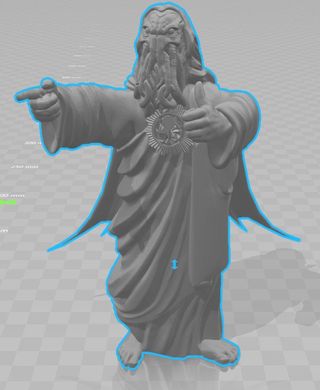
Once you have chosen which model you want to decimate, you can load it into 3D Builder. From there you will need to go to the edit tab and click simplify. Here you will see a slider that allows you to chose the percentage of triangle to reduce the model by, the higher the percentage, the more triangles will be removed. There is a lot of trial and error involved here as removing too many triangles will destroy the fine details of your model.
The default is set to fifty percent, but I find that can be too aggressive. I would start at around twenty-five percent and move up to thirty-three percent if you feel confident the model will support it. As you can see in the above pictures the more you decimate this less detail you get — take a close look at the medallion around Buddy Cthulhu's neck — so start with a lower number and work your way up.
Once you have clicked the Reduce Faces checkbox, you will almost always see a warning box in the right-hand corner asking you to repair your damaged model. This is perfectly normal as removing the triangles can make the model no longer a solid object. By clicking on the repair button, 3D Builder will automatically repair those errors and make the model printable again.
Get the Windows Central Newsletter
All the latest news, reviews, and guides for Windows and Xbox diehards.
More: Everything you need to start 3D printing
After Care
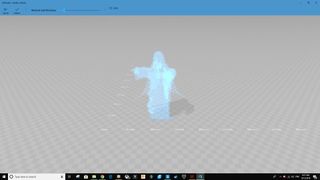
Once you have reduced your model to the appropriate level there a few things you can do to make sure it still looks excellent and prints well, hollowing, smoothing and fixing.
Hollowing
By Hollowing your model, you reduce the amount of plastic needed to print it. Now a lot of slicing software will automatically hollow your model for you and use infill to fill up space, but sometimes this is counterproductive. A lot of models require very little, if any, infill to print successfully. By using the hollow tool in 3D Builder, you can create a wall thickness of around 1mm-1.5mm and potentially cut out the need for infill altogether.
Smoothing
Using 3D Builders smoothing tool will help you with some models, to remove some of the sharp edges caused by reducing faces. This will essentially add more triangles back to certain areas and so can feel counterproductive, but it always adds fewer triangles than you took away, so you still have the net win of lower triangles and a great model.
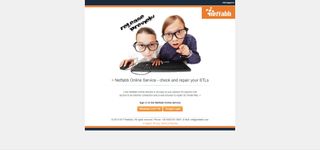
Netfabb Model Repair
Using a repair service like Netfabb is always the last thing I do before setting a model into a slicer for printing. By uploading your model into Netfabb, they can analyze it, find the errors that 3D Builder may have missed and repair them. It will then spit out a new model for you with _fixed suffix. You should save and use that model for 3D printing.
Final thoughts
Decimating models is incredibly helpful whether you are using someone else's or when you are making your own, especially if you are making your own. When creating 3D models, the programs tend to overdo the geometry as they assume you are making models for computer-based applications. By reducing the faces of your models, you can get a much better outcome for your 3D prints.
Have you ever decimated models for 3D printing? Let us know in the comment section any tips or tricks you might have for making your models simpler.
James built his first PC when he was 13 and has never looked back. He can be found on Windows Central, usually in the corner where all the 3D printers are, or huddled around the Xbox playing the latest games.

