How to block Xbox games from automatically recording clips
Stop the irritation.

Although it's a less common problem with some of the more recent games on Xbox One, Xbox Series X, and Xbox Series S, some older games have this annoying quirk. One of the best things about modern consoles is the ability to record and share gameplay footage. Alas, some of those pesky older games attempt to do this for you, filling up storage space needlessly. Thankfully, there's a pretty simple fix to prevent games from being able to do this. Here's what you need to know.
Block games from auto-recording on Xbox consoles
Stopping games from auto-recording clips on Xbox One and Xbox Series X/S consoles is a simple process. The methodology should be the same for all post-2013 Xbox consoles, including the Xbox One, Xbox One S, Xbox One X, Xbox Series S, and Xbox Series X, running the latest updates.
- First, you need to open the Xbox guide by pressing the nexus button on your controller (also known as the Xbox button in the center).
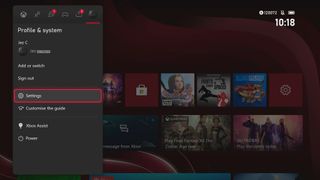
- Navigate right to the Settings menu, as seen above.
- Within settings, navigate down with your joystick to Preferences.
- Under Preferences, select the Capture & Share menu.
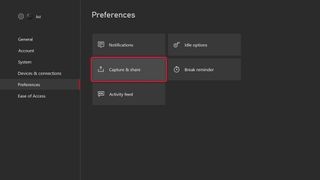
- The Captures & Share menu has a range of features that lets you tweak the duration and recording quality of clips on your console. At the top select the drop-down menu that says Allow game captures.
- Now select Captures by me to block games from auto-recording clips on your Xbox.
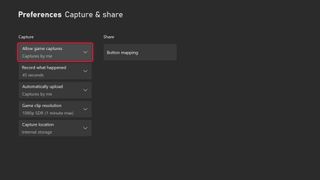
- Press the Xbox button again or the B button repeatedly to return back to the dashboard.
Although there aren't a huge amount of games still attempting to auto-record clips and screenshots on your behalf nowadays, some of the older games available through Xbox backward compatibility still do here and there. These steps will prevent them from blowing up your storage space with clips you never actually wanted to record. For more Xbox Help tips, head to our dedicated Xbox Help section.
Xbox
Main
- What is Xbox Game Pass?
- Best 4K TVs for Xbox Series X and S
- Must-buy Xbox One Headsets
- Our Favorite Xbox One Wireless Headsets
- Best Upcoming Xbox Games for 2021
- Xbox One X vs. Xbox Series S
Get the Windows Central Newsletter
All the latest news, reviews, and guides for Windows and Xbox diehards.

Jez Corden is a Managing Editor at Windows Central, focusing primarily on all things Xbox and gaming. Jez is known for breaking exclusive news and analysis as relates to the Microsoft ecosystem while being powered by tea. Follow on Twitter @JezCorden and listen to his XB2 Podcast, all about, you guessed it, Xbox!
