Minecraft guide: How to migrate your Mojang account to a Microsoft account
It sounds complicated, but it's not.

Minecraft developer Mojang recently began encouraging players to migrate their Mojang accounts to Microsoft accounts. The primary reason for this is that Java Edition users will need to migrate to a Microsoft account to gain access to Bedrock Edition in the Minecraft Launcher when the Microsoft PC Bundle releases in 2022 (you can get it early through Xbox Game Pass on Nov. 2, 2021). Another reason why migrating accounts is a good idea is because Microsoft accounts have better security.
The process of migrating accounts sounds like it might be complicated and difficult, but thankfully, it's actually very quick and simple. In this Minecraft guide, we'll show you how to migrate your Mojang account to a Microsoft account.
How to migrate your Mojang account to a Microsoft account
To migrate your Mojang account to a Microsoft account, follow these steps:
- Go to the Minecraft profile page and log in.
- Select MOVE MY ACCOUNT.
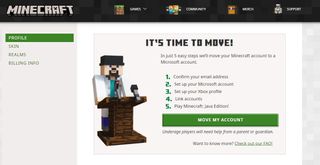
- You'll be prompted to confirm your Mojang email address with a code. First, select GET CODE.
- In a separate tab, check your Mojang account email for a code email. Copy the code.
- Back on the Minecraft website, paste the code into the box.
- Select SUBMIT AND START MIGRATION.Source: Windows Central
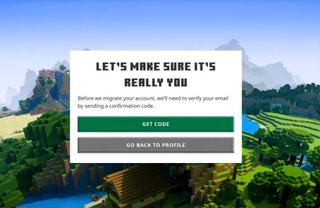
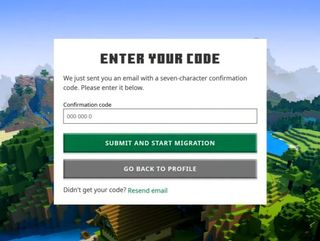
- You will be prompted to create a Microsoft account. Select Create account.
- Fill out your personal information in the fields and select Next on each page.
- Alternatively, you can sign in with an existing Microsoft account by selecting Use another account.
- Once you've created a new Microsoft account or have signed in with an existing one, select COMPLETE MOVE.
The migration process is now complete. Note that you'll now need to use your Microsoft account credentials instead of your Mojang account credentials when signing into the Minecraft Launcher.
More Minecraft resources
For more help with Minecraft, check out our Minecraft ultimate starter guide for tons of helpful information on how you can get the most out of Mojang's masterpiece. It's easily one of the best PC games ever, so don't hesitate to dive in if you haven't played before.
Also, keep in mind that you can get access to both Java Edition and Bedrock Edition on Nov. 2, 2021, through an Xbox Game Pass for PC or Xbox Game Pass Ultimate subscription (make sure you use the same Microsoft account for Xbox Game Pass that you used for Minecraft).
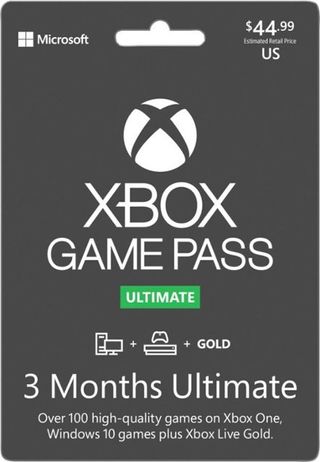
All your gaming needs, in one subscription
Grab an Xbox Game Pass Ultimate subscription for your access to all things Xbox, including access to Xbox Game Pass for PC that you can use to play the Minecraft PC Bundle when it becomes available Nov. 2.
Get the Windows Central Newsletter
All the latest news, reviews, and guides for Windows and Xbox diehards.
Brendan Lowry is a Windows Central writer and Oakland University graduate with a burning passion for video games, of which he's been an avid fan since childhood. You'll find him doing reviews, editorials, and general coverage on everything Xbox and PC. Follow him on Twitter.

