Windows 10 20H1 build 18936 is rolling out now for Insiders
News
By Zac Bowden
published A new Windows 10 Insider Preview build is rolling out right now, and brings with it changes and improvements to many areas of the OS.
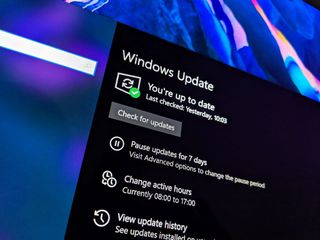
Another week, another exciting Windows 10 Insider Preview build for us to get our hands on. Today's build is 18963, and is packing quite a few notable new changes and enhancements, unlike previous 20H1 builds which have been pretty light on changes. This build includes improvements to Virtual Desktops, Task Manager, Settings, Notepad, and more.
18963 changelog
GPU temperature comes to Task Manager
- If you have a dedicated GPU card, we will now bubble up the current temperature next to its listing in the Performance Tab.
- Showing the GPU temperature in Task Manager is currently only supported if you have a dedicated GPU card.
- You may need an updated graphics driver to see the temperature.
- Specifically one which supports version 2.4 (or higher) of WDDM is required. To check which version your PC has, press WIN+R and enter dxdiag. Under the Display tab, it will say your WDDM version next to Driver Model.
- Currently the temperature value is only supported in Celsius.
Renaming your virtual desktops
- Something we've heard loud and clear is that you want to be able to set names for your different desktops, in order to help cement the separation between workspaces, and we're excited to share that rolling out to Insiders in the Fast ring is exactly that!
- Virtual Desktop names persist across reboots.
Improving the Optional Features page in Settings
- Based on your feedback, we've made a number of usability improvements to the Optional Features page in Settings (Settings > Apps & Features > Optional Features), and they're now starting to roll out to Insiders in the Fast ring.
- Multi-select: You can now select and install multiple optional features at the same time.
- Better list management: You can now search through lists of optional features and sort them by Name, Size, and Install date.
- More useful information: You can now see the install date for each optional feature in your 'Installed features' list. We've also added feature dependencies to the description of each optional feature in the list of features available for install.
- Easier page navigation: View the status of your latest installs/uninstalls/cancels right on the main page in the 'Latest actions' section. You can now add optional features and view your history via pop-up dialogues, so you never have to navigate away from the main page
Adding mouse cursor speed to Settings
- As some Insiders have noticed, you can now set your mouse cursor speed from within Settings! This is the latest piece of our larger ongoing effort to converge Settings and Control Panel experiences. You can find the setting under Settings > Devices > Mouse.
Making Notepad store-updateable
- Notepad has been a well-loved text editor in Windows for over 30 years. Over the last few releases, we've been making a number of small improvements to Notepad based on your feedback (including expanded line ending support, wrap around search, and indicating when there's unsaved content.) Starting with this build, we're making a change so that future Notepad updates will be automatically available via the store. This will allow us the flexibility to respond to issues and feedback outside the bounds of Windows releases. As always, if you have any feedback for Notepad, we welcome it in the Feedback Hub under Apps > Notepad.
Traditional Chinese IME improvements
- Toolbar Improvements: We fixed an issue where toolbar shows up even when Use IME toolbar is turned off in the setting. We also added Hide toolbar button in the toolbar menu.
- Candidate Window Improvements: We have been working on improving candidate window quality.
- We fixed an issue where candidate window sometimes only showed limited number of candidates.
- We fixed an issue where candidates shown in table view cannot be selected by number keys.
Changes to your account picture in Windows
- Changing the picture for the account you use to sign in to Windows is now better than ever! Your updated picture will now show up quickly across Windows, apps, and many of the Microsoft sites you use every day. Previously, you might see as many as three or four different pictures for your account in different apps and sites at one time. Its super easy to try out – just go to Your info in Windows settings and change your picture there!
Windows Search improvements
- Windows Search has built-in spell correction to help you find what you're looking for. When you're typing quickly sometimes mistakes happen – we're excited to announce that we've updated our spell correction technology to intelligently understand and correct small typos like "powerpiont" and "exce," which previously would return no results. With these updates, you get better results faster. This feature is now available on both Insider and retail builds in English-language markets.
- Our goal with Windows Search is to provide a simple, to-use experience, and a key aspect of this is making results easy to understand. Something we've heard from you is surprise that sometimes settings search results don't match your search. To help address this, in certain cases where the Best match result isn't an exact match for your search, a "Related:" line will be included below the result to help clarify why this result is appearing. We'll be expanding this feature to include Apps search in the coming weeks. This feature is now available on both Insider and retail builds in English (United States).
- With the Windows 10 May 2019 Update we updated Search Home to help you save time by adding quick access to your Top apps and Recent activities. After receiving positive feedback and comments about this new experience, we're now making it available to more users by rolling it out to everyone using the Windows 10 October 2018 Update as well. We hope you find them useful and that they help make Search Home more productive for you.
As always, you can check out the complete changelog, including a list of known issues, at the Windows Blog!
Get the Windows Central Newsletter
All the latest news, reviews, and guides for Windows and Xbox diehards.

Senior Editor
MOST READ
