How to use Office 365 to improve collaboration and teamwork
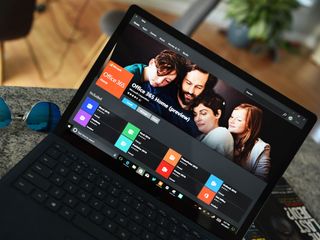
Office 365 is designed to help you work together with co-workers and colleagues. It has real-time collaboration and multiple ways to share that improve your teamwork and collaboration. Here's how to take advantage of Office 365 so you can all work together.
Products used in this guide
- Microsoft: Microsoft Office 365 for Home ($70/year)
- Microsoft: Microsoft Teams (Free)
Work together in real time
Microsoft has centered the Office suite on getting work done, including in real time with colleagues. Word documents, Excel spreadsheets, PowerPoint presentations, and many other projects save automatically and can be co-edited in real time. You can see who is editing a project any time that you're on it and track changes to keep everything straight, even if your team is doing extensive editing.
The main Office suite including Word, Excel, PowerPoint, and Outlook are available on a variety of operating systems including Windows 10, MacOS, iOS, and Android so you can work together with people no matter what device both of you are on. Some services like Access are only available on PC.
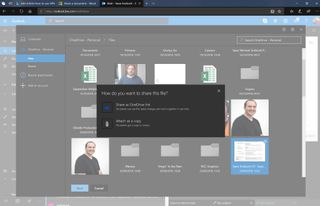
To collaborate in real time you need to share a file with another person. You can do this by either clicking the share icon in an Office app and entering their email, or sharing a file through Outlook. When you attempt to share a file within Outlook you'll be prompted to share the file or share a copy. If you want to co-author files in real time, make sure to share the file. For this to work, your file also needs to be saved within OneDrive. Microsoft further breaks down sharing documents using Office 365 on their website
Talk anywhere
Microsoft Teams is a centralized hub for communicating and collaborating on projects. It supports chatting with text, audio and video calls, group calls, and web conferences.
Think of it as a competitor to Slack, as it has a somewhat familiar interface to those who have used Slack for communication. In Microsoft Teams, you can separate teams into channels. For example, you could have your entire company be part of the same team and then split marketing, sales, and human resources into different channels to keep workflows and discussions separate. You can also use it to view and schedule meetings, which syncs with Outlook.
It integrates directly with Office services like Word and Excel, so you can co-author projects and keep up to date with their progress inside of Microsoft Teams. When you share a file within a channel you can co-author it in real time with other members of that same channel. You can also integrate other apps into it which can increase your efficiency or streamline your workflow.
Get the Windows Central Newsletter
All the latest news, reviews, and guides for Windows and Xbox diehards.
Like the Office suite, Microsoft Teams is available across a number of devices, so you can jump right into a workflow no matter where you are. You can get Microsoft Teams on iOS and Android and use it on Windows 10 or Windows 10S.
Microsoft Teams has a free version, or you can get access to more features by using paid versions. Microsoft Teams is relatively new so coworkers and colleagues may not be familiar with it. Microsoft further breaks down the ins and outs of Microsoft Teams on their website
Share files
While the easiest way to work together virtually using Office 365 is to use Office apps, you can use any program you'd like and then share the files through OneDrive. This allows you to collaborate even if you're doing something that Office doesn't do, such as photo or video editing, or if your colleagues or coworkers are using another suite of apps or services.
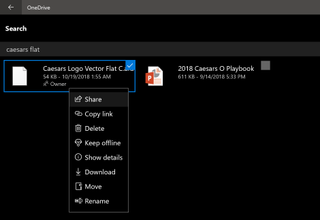
For example, if you work in photo editing, graphic design, or other creative fields, there isn't an Office app that you can get work done in. Fortunately, you can still save any file that you'd like inside of OneDrive and share that file with a colleague. While you can't co-edit that file in real time using this method, either of you can make edits and then save them so you don't have multiple versions of the same file floating around.
The Home, Personal, and all the Business versions of Office 365 plans come with 1TB of OneDrive storage per person. You can use OneDrive on your PC or your iOS or Android devices to make sure you have access to all your team's files anywhere.
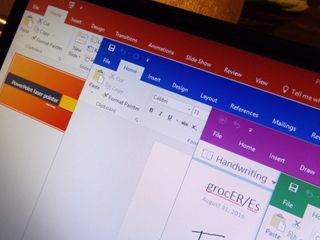
A great way to work together across platforms
Office 365 is built to let users collaborate on documents, spreadsheets, and other projects in real time.
Office 365 is built to get work done in a variety of different fields. Use it to collaborate in real time on documents, spreadsheets, presentations, and more.
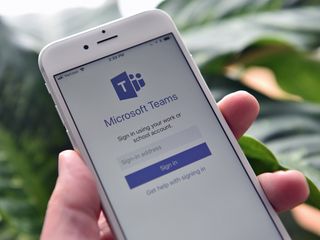
Simple cross-platform communication
Microsoft Teams lets you work together with colleagues through voice, text, audio, group calls, and more.It also integrates directly with the Office suite, including allowing you to co-author projects and documents together.

Sean Endicott brings nearly a decade of experience covering Microsoft and Windows news to Windows Central. He joined our team in 2017 as an app reviewer and now heads up our day-to-day news coverage. If you have a news tip or an app to review, hit him up at sean.endicott@futurenet.com.
