Comparing Synology NAS and cloud storage from Google, Amazon, and Dropbox
Building your own NAS can save you money in the long run compared to cloud services like Microsoft OneDrive and Google Drive.

Network Attached Storage (NAS) companies like Synology are attempting to push more consumers away from cloud storage, in favor of local solutions that include setting up a unit in the home (or office) and throwing in a hard drive or two. Deciding whether or not a NAS or service provider is best for your needs depends on a number of factors. If the price is the only one you care about, a NAS wins by a country mile. But there are many other advantages and drawbacks to consider.
NAS vs. cloud: By the numbers
Synology NAS
Synology offers some affordable NAS solutions that can be set up for file storage and forgotten about (unless something goes horribly wrong with the unit). The DS218j is part of the latest generation (alongside the excellent DS218+, which was awarded a Windows Central Choice Award) and offers two bays for up to 24TB of storage capacity. The DS418j is a similar model but with four bays, allowing for a ridiculous amount of space to be made available with enough drives.
| Capacity | NAS | Drives | Total | Price per month over 5 years |
|---|---|---|---|---|
| 1TB | DS218j $169.99 | 2x 1 TB HDD $59.99 | $289.97 | $0.0048 per GB |
| 2TB | DS218j $169.99 | 2x 2 TB HDD $74.99 | $319.97 | $0.0027 per GB |
| 4TB | DS218j $169.99 | 2x 4 TB HDD $123.01 | $416.01 | $0.0017 per GB |
| 8TB | DS218j $169.99 | 2x 8 TB HDD $242.99 | $655.97 | $0.0014 per GB |
| 10TB | DS218j $169.99 | 2x 10 TB HDD $384.04 | $938.07 | $0.0015 per GB |
| 24TB | DS218j $169.99 | 2x 12 TB HDD $425.89 | $1,021.77 | $0.0007 per GB |
| 24TB | DS418j $299.99 | 4x 8 TB HDD $242.99 | $1,271.95 | $0.0009 per GB |
| 30TB | DS418j $299.99 | 4x 10 TB HDD $384.04 | $1,836.15 | $0.0010 per GB |
Up to 24TB is priced with the DS218+ in mind, running in RAID 1. The latter 24TB and 30TB pricing reflect the inclusion of the DS418J and the use of RAID 5. We do not include the price of electricity and a working internet connection to keep the NAS online in the figures above.
Microsoft OneDrive
Microsoft only offers one storage plan for OneDrive that hits 1TB or above. It's a shame since the OneDrive integration into Windows is actually very easy to use and makes for a pleasant experience with web and mobile platforms.
| Capacity | Per month | 1 year | 2 year | 5 years | Price per month over 5 years |
|---|---|---|---|---|---|
| 1TB | $5.83 | $69.99 | $139.98 | $349.95 | $0.0058 per GB |
This single plan includes a full suite of Office apps too, which makes it compelling for anyone who needs to store some documents and get more done. That said, if you need more than 1TB of space, you will need to factor in additional cost for an external service (or NAS installation).
Google Drive
Google splits up its plans to cover different services and products, including Gmail, Photos, and Drive. A number of plans are available to suit various needs and requirements.
Get the Windows Central Newsletter
All the latest news, reviews, and guides for Windows and Xbox diehards.
| Capacity | Per month | 1 year | 2 year | 5 years | Price per month over 5 years |
|---|---|---|---|---|---|
| 1TB | $9.99 | $99.99 | $199.98 | $499.95 | $0.0083 per GB |
| 10TB | $99.99 | $1,200 | $2,400 | $6,000 | $0.010 per GB |
| 20TB | $199.99 | $2,400 | $4,800 | $12,000 | $0.010 per GB |
| 30TB | $299.99 | $3,600 | $7,200 | $18,000 | $0.010 per GB |
As you can see in the chart, Google Drive can become rather pricey.
See Google Drive plans
Amazon Drive
| Capacity | Per month | 1 year | 2 year | 5 years | Price per month over 5 years |
|---|---|---|---|---|---|
| 1TB | $5 | $59.99 | $119.98 | $299.95 | $0.0050 per GB |
| 2TB | $10 | $119.98 | $239.96 | $599.90 | $0.0050 per GB |
| 4TB | $20 | $239.96 | $479.92 | $1,200 | $0.0050 per GB |
| 8TB | $39.99 | $479.92 | $959.84 | $2,400 | $0.0050 per GB |
| 10TB | $49.99 | $599.88 | $1,200 | $3,000 | $0.0050 per GB |
| 20TB | $99.98 | $1,200 | $2,400 | $6,000 | $0.0050 per GB |
| 30TB | $149.98 | $1,800 | $3,600 | $9,000 | $0.0050 per GB |
Dropbox
Like Microsoft, Dropbox only offers a single plan that offers at least 1TB of space.
| Capacity | Per month | 1 year | 2 year | 5 years | Price per month over 5 years |
|---|---|---|---|---|---|
| 2TB | $9.99 | $99.99 | $199.98 | $499.95 | $0.0041 per GB |
Due to what Microsoft offers in its own plan, if you're considering Dropbox I'd highly recommend giving OneDrive and Office 365 a look.
Keep it local with a NAS

A NAS device is that little black box located somewhere in the home or office that acts as a file server. It can be a PC, too, depending on how you configure the OS and hardware. What these machines are capable of is storing data, transcoding media and even running services like Plex. Small units can be purchased from companies like Synology and QNAP.
The most important thing to remember about a NAS is that it's local and it's managed by yourself. That cuts out any third-parties and lowers the risk of your data being compromised. I'm sure you're aware of all the issues with cloud storage with celebrities having their accounts broken into and sensitive data obtained by malicious individuals. With a NAS, you aren't relying on a service or company to gain access to files, because it's all on your local unit.
A NAS is cheaper in the long term, but be prepared to ride a learning curve.
Using a NAS can not only reduce costs over time, since you'll have no monthly subscription to pay out for, it also allows for future upgrades by replacing or adding more hard drives. The issue with this form of storage is the initial costs, which involve purchasing a diskless model, some hard drives, and accessories. There's also a steep learning curve, especially if you've never managed a NAS before.
Thankfully, companies like Synology are making it easier than ever to configure a NAS, but it's still not quite as straightforward as cloud storage. In the end, it's possible to create your very own cloud, which offers full control over backups, upgrades, storage capacity, and allowing others to use said storage.
Pros of NAS:
- Cheaper in the long run.
- Can be more secure.
- Physical access to stored files.
- Custom configurations and upgrades.
- LAN is quicker.
Cons of NAS:
- Learning curve.
- Expensive initial setup costs.
- Relies on internet service provider (IP changes, slow upload speeds).
Prepare for takeoff with cloud storage
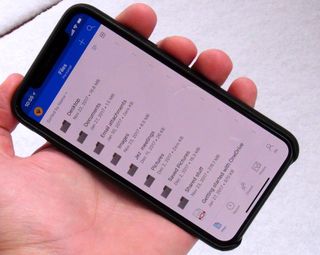
Microsoft OneDrive, Dropbox, and Google Drive are all incredibly popular cloud services with millions of people relying on these companies for access and security. Setting up an account is easy, and getting started with any of these cloud storage solutions is even more straightforward. Simply pay a small sum up front, enter into an agreement, and you'll be able to get started.
While the initial cost of cloud storage is far lower than purchasing a NAS, there are no savings to be had in the long run. After paying out each month (or yearly) for cloud storage, you will reach a point where you overtake a NAS owner with the total overall cost since the subscription will cease to end unless you wish to no longer use the service. The cloud is truly magical, however, allowing one to access data wherever they may be, without having to keep a box running on electricity back at home.
Cloud storage is easy, but you'll eventually pay more for the luxury.
There's also less of a barrier when it comes to transfer speeds. A NAS can perform great on a local network, but downloading big files from afar can be affected by slow ISP upload speeds. With a cloud service, you're taking advantage of super-fast connections and can usually max out the download speed. That said when working with documents and other smaller files, this isn't much of a factor.
The thing about cloud storage is you never really know where or how it's stored (unless the company reveals said information). An issue arises when you wish to leave the service and cancel a subscription. Does your data get destroyed? How does one obtain confirmation that it's gone? Unlike a NAS where physical access is granted, there are a few unknowns to consider when looking at (and using) cloud storage.
Pros of the cloud:
- Super-fast speeds
- Easy to use.
- Far cheaper initial costs.
Cons of the cloud:
- Can be rather costly over time.
- Rely on third-party to secure files.
- No physical access to stored data.
- No guarantee data is destroyed upon cancellation.
Related NAS and storage articles

Rich Edmonds was formerly a Senior Editor of PC hardware at Windows Central, covering everything related to PC components and NAS. He's been involved in technology for more than a decade and knows a thing or two about the magic inside a PC chassis. You can follow him on Twitter at @RichEdmonds.
