
Before any changes to the Oculus Rift platform go live for everyone and become the new norm, they are pushed through a Public Test Channel. This program allows for tests to be performed by the community and gives Oculus plenty of feedback when it comes to bugs in the system.
Anyone can choose to join the Public Test Channel to test out pre-release software from Oculus, but you must opt-in through the Oculus app. Let's take a look at how to enroll.
How to enroll in the Oculus Rift Public Test Channel
Keep in mind, you might encounter bugs when testing out this pre-release software. As long as you're OK with that, this is how you opt in.
- Launch the Oculus app from your Start menu, desktop, or taskbar.
- Click the gear button in the top-right corner of the window.
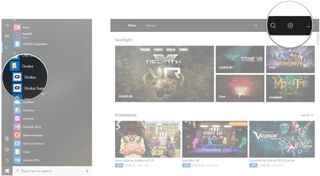
- Click Settings.
- Click Beta.

- Click the switch next to Public Test Channel so that it turns blue (On).
- Click Join Public Test Channel.
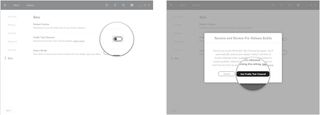
If you'd like to opt out of pre-release software, simply repeat the steps and click the switch again so that it turns off.
More resources
Rift Core 2.0, a large overhaul of the Rift platform, is hitting the Public Test Channel soon.
Get the Windows Central Newsletter
All the latest news, reviews, and guides for Windows and Xbox diehards.

Cale Hunt brings to Windows Central more than eight years of experience writing about laptops, PCs, accessories, games, and beyond. If it runs Windows or in some way complements the hardware, there’s a good chance he knows about it, has written about it, or is already busy testing it.
