Best Windows 10 apps for personalizing your PC
Windows 10 is a nice looking operating system, but you can make it gorgeous with the right apps.

Windows has come a long way when it comes to customization, but there are some bits of the operating system that resist change. From extending your accent color of what you highlight to completely changing the look of your Start Menu, these are the best apps to personalize Windows 10.
Accent Applicator
Why you can trust Windows Central
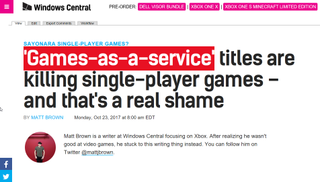
Accent Applicator allows you to change aspects of Windows 10 that are usually blue to your accent color. Some examples include the color that surrounds text when it's highlighted and when you click and drag to select items on your desktop.
It might not seem like much, but Accent Applicator helps complete a look on Windows 10. You can set it up and leave it running while it transforms those last bits of the operating system that usually resist color changes.
Accent Applicator is free, and you can also check out our full review of the app.
EdgeTile Creators
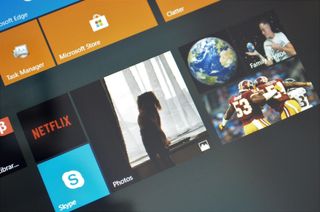
Live Tiles are a fan favorite among Windows 10 users. While they can look great, you can't pin everything to the Start Menu that, at least not in an attractive way that's native to Windows 10. EdgeTile Creators fixes this issue and lets you make a Live Tile for just about anything.
These tiles can show information from websites, have different photos depending on the tile size, and open up without you having to see a splash screen. It's a great way to fill out your Start Menu and I imagine it will be even more useful once Microsoft Edge supports PWAs.
EdgeTile Creators is available for Windows 10 for free. You can check out our full review if you want to learn more.
Stardock apps
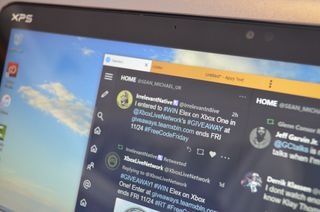
Stardock specializes in ways to tweak the look of Windows 10 as well as enhance the operating system with new features. There are quite a few to choose from that you can purchase seperately or you can get the entire suite as part of Object Desktop for $29.99 right now, on sale down from the usual $49.99. (We even got a special discount code for $5 off, just for Windows Central readers: WinC-CUKB-SJVP-OHSQ.)
Some standout applications from Object Desktop are Groupy, which brings a tabbed interface to Windows 10, Start10 which brings a more classic Start Menu to Windows 10, and WindowBlinds which lets you apply skins to Windows 10.
Modern Glance

Glance Screen was one of the most popular features of Windows 10 Mobile, and while Modern Glance doesn't completely replicate this feature to your PC, it comes close. It displays the date and time on your screen in a way that strongly resembles Glance Screen.
You can enhance the look with the Bing image of the day and select other options to personalize it further.
You can use a free version of Modern Glance or upgrade to the full version for $1.99. I reviewed the app back in November of last year and was impressed by it.
Dinamic Wallpaper
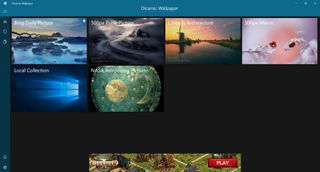
Dinamic Wallpaper allows you to choose from five different themes, including Bing Daily picture, NASA photos, macro photos, and more. It updates your background daily and also has the option to update your lockscreen. The app downloads photos in the background and applies them itself so you don't have to worry abou making any changes.
The app is free but certain content costs extra, as does removing advertisements. You have to purchase these seperately as there isn't a way to pay once and fully unlock the app.
As a warning, within some themes there are NSFW photos included within the rotation of pictures. You can turn off NSFW photos within the app's settings.
Settings
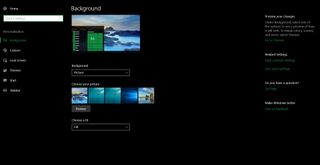
This is cheating a bit since the Settings app is built directly into Windows 10, but it should be the first place you go when personalizing your PC. You can switch between light and dark themes, select themes which include wallpapers and sounds, and do plenty of other tweaks to the look of Windows 10.
The best part about using Settings is that it works natively so you can just change things to the way you like them and then leave them until you need to make more changes. It won't hog resources and you don't have to worry about compatibility issues.
Over to you
If you know what you're doing, Windows 10 can be tweaked and altered quite a bit. What are your favorite ways to personalize your PC? Let us know in the comments below.
Get the Windows Central Newsletter
All the latest news, reviews, and guides for Windows and Xbox diehards.

Sean Endicott brings nearly a decade of experience covering Microsoft and Windows news to Windows Central. He joined our team in 2017 as an app reviewer and now heads up our day-to-day news coverage. If you have a news tip or an app to review, hit him up at sean.endicott@futurenet.com.
