How to change the default search engine on Microsoft Edge
Microsoft Edge uses Bing for search, but you can set another default search engine (let's say Google). In this guide, we show you how.
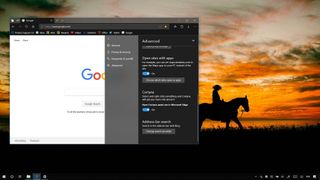
Starting with the October 2018 Update (version 1809), Windows 10 includes a new version of Microsoft Edge that introduces a slew of improvements and a redesigned visual experience to manage settings. Although the new interface was designed to ease navigation and make settings easier to understand, the new changes seem to make it even harder and more confusing for regular users to change the default search engine to something other than Bing.
The option to set a different search provider is still part of the Advanced settings page, but with the addition of the new pillars and relocating the option to the bottom of the page, it buries the setting even further and makes it literally the last setting you can customize in Microsoft Edge.
In this Windows 10 guide, we walk you through the steps to change the default search engine on Microsoft Edge to Google (or any other provider) with the settings available starting with the October 2018 Update.
How to search with Google instead of Bing on Microsoft Edge
To change the default search engine on Microsoft Edge, use these steps:
- Open Microsoft Edge.
- Navigate to Google.com (or the search engine website you prefer).
- Click the Settings and more button in the top-right.
- Click the Settings option.

- Click on Advanced.
- Under the "Address bar search" section, and click the Change search provider button.

- Select the Google Search option from the list.
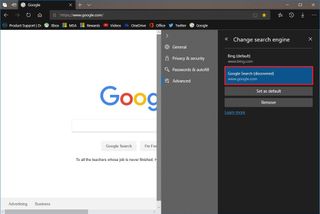
- Click the Set as default button.
Once you complete these steps, whenever you enter a search query in the address bar, the results will appear using Google's search engine instead of Bing.
Although it's possible to set any search engine you prefer (as long as the provider uses OpenSearch web standard technology), Microsoft Edge seems to be one of the most difficult to configure.
To put it in perspective, other browsers, such as Google Chrome and Mozilla Firefox, provide clear and direct access to change the search engine within the settings menu and conveniently offer an option to quickly set a different provider without additional steps.
Get the Windows Central Newsletter
All the latest news, reviews, and guides for Windows and Xbox diehards.
What search engine do you use when using Microsoft Edge? Tell us in the comments.
More Windows 10 resources
For more helpful articles, coverage, and answers to common questions about Windows 10, visit the following resources:
- Windows 10 on Windows Central – All you need to know
- Windows 10 help, tips, and tricks
- Windows 10 forums on Windows Central
Mauro Huculak is technical writer for WindowsCentral.com. His primary focus is to write comprehensive how-tos to help users get the most out of Windows 10 and its many related technologies. He has an IT background with professional certifications from Microsoft, Cisco, and CompTIA, and he's a recognized member of the Microsoft MVP community.

