How to set up secure HTTPS on Synology NAS


Most websites these days use HTTPS and certificates to ensure a secured connection, but the same cannot be said for NAS owners. Since these servers can be accessed through a browser and from anywhere in the world with external access allowed, it's important to consider enabling HTTPS, even on the best NAS for home. This guide will show you how.
How to set up HTTPS on Synology NAS
It's possible to use a service like Let's Encrypt for certification, but you can work with a self-signed option for DSM 7.0, which is more configurable for different scenarios and doesn't rely on an external service that requires frequent renewal. We're going to keep things simple here and use Let's Encrypt.
- Log into your Synology NAS.
- Go to Control Panel > External Access > DDNS.
- Click Add.
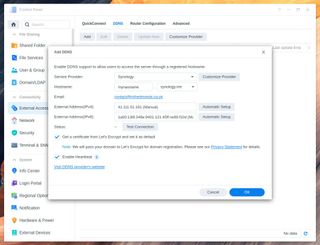
- Select Synology from the "Service Provider" drop-down menu.
- Enter a desired server name into the "Hostname" field. (This can be used to access the NAS, for example: mynas.synology.me.)
- Ensure "Enable Heartbeat" is checked.
- Ensure "Get a certificate from Let's Encrypt" is checked.
- Click "Test Connection" to make sure it's all working.
- If everything works, click OK.
The newly added DDNS should be added to the list, and you should see the status set to "Normal". The certificate from Let's Encrypt should also be present at Control Panel > Security > Certificate. Visit your NAS using the hostname with port 5001 at the end (example:
https://windowscentral.synology.me:5001).
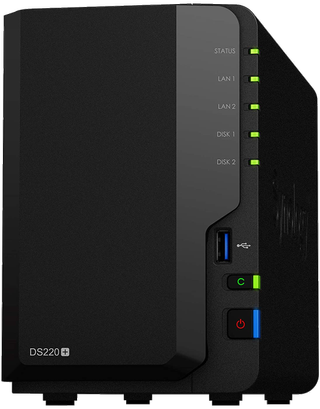
The best affordable NAS for the home
Synology got mostly everything right with the DiskStation DS220+. It has a really good processor, upgraded DDR4 RAM, two drive bays, and dual 1Gb LAN ports, but it's just a shame about the lack of 2.5Gb LAN or M.2 slots.
Get the Windows Central Newsletter
All the latest news, reviews, and guides for Windows and Xbox diehards.

Rich Edmonds was formerly a Senior Editor of PC hardware at Windows Central, covering everything related to PC components and NAS. He's been involved in technology for more than a decade and knows a thing or two about the magic inside a PC chassis. You can follow him on Twitter at @RichEdmonds.
