How to use an Xbox controller with your PC
Play games on your PC with any Xbox controller.

Since the Xbox One controllers were released, Microsoft has had in-built drivers for its operating system, making it easier than ever to use your favorite controller with PC games.
With the Xbox Series S|X controllers having different wired connectivity to the previous generation of controllers, we've updated our guide on connecting your controller to Windows 10 and 11.
Read on for our complete guide.
Use a micro USB cable

The simplest way to connect your Xbox controller to your PC is by USB cable. The cable needed will differ depending on which version of the controller you have. Pictured above in black is the Xbox Series S|X controller which has a USB-C input, and the red controller is the older Xbox One model which has a mini-USB input (also known as mini USB-A).
Take a look at your controller and see which cable you need to connect to your PC, and it's as simple as that! Many phone charging cables will be either USB-C or mini-USB and can be used for this purpose, or we have suggested cables to use at the end of this article
Xbox Wireless Adapter

While the newer controllers all have Bluetooth, some older models do not. The first generation of Xbox One controllers and the original Xbox Elite controller do not support Bluetooth, so if you want to play wirelessly, you will need an Xbox Wireless Adapter.
Simply plug the dongle into your PC or laptop's USB port, and connect your controller by holding down the pairing button on the controller's bumper.
How to use bluetooth

The current generation of Xbox Series S|X controllers, most recent Xbox One controllers and the second generation Elite controller all support Bluetooth connectivity. This means you can connect them to any Windows PC, laptop or tablet that has Bluetooth capabilities.
1. Open your PC settings.
2. Go to devices.
3. Ensure Bluetooth is switched on.
4. Turn on the controller by pressing the large Xbox icon button.
5. Hold down the pairing button on the controller button as you would to pair to a console.
6. Click on the controller in your discovered devices to pair.
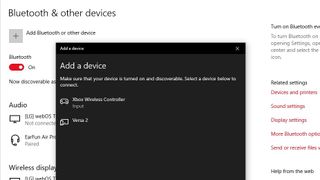
Make use of the Xbox Accessories app
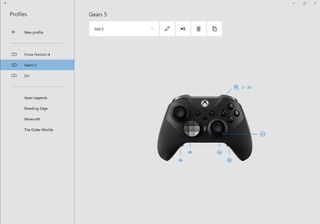
If you're using an Elite controller, this menu is particularly useful for customizing your buttons and paddles to your preferences. The Xbox Accessories App is available to download on the Microsoft Store app found from your search bar. Once installed just connect the controller to your PC using one of our above methods to get started. You can also save two profiles to your Elite controller to switch between depending on its intended use.
All the gear you need
Exactly what equipment you need will depend on which controller you want to use and with what type of device. Our list below shows everything you need to get gaming on your pc with an Xbox controller.
Get the Windows Central Newsletter
All the latest news, reviews, and guides for Windows and Xbox diehards.

The new Xbox X|S controller replaces the now discontinued One controller and features textured side grips and a hybrid D-pad. The Share button allows you to capture and share content at the click of a button. Compatible with Xbox Series X|S consoles, Xbox One, Windows 10 and 11 PC, Android and iOS.

For the Xbox X|S controllers, you'll need a USB-A to USB-C cable, this one from Belkin is a reliable and durable choice.

If you own an older generation Xbox controller, such as the Xbox One controller, you'll need a micro USB-A compatible lead.

If you have a first-gen controller or original Elite controller, it won't have Bluetooth capabilities - so you'll need this wireless adapter for wire-free gaming.
Don't forget to check out our rundown of the best Xbox Series S|X controllers, and for fans of the Elite series, we have a review of the Elite 2 controller, though a new white version is out soon which may be worth waiting for!
Jen is a News Writer for Windows Central, focused on all things gaming and Microsoft. Anything slaying monsters with magical weapons will get a thumbs up such as Dark Souls, Dragon Age, Diablo, and Monster Hunter. When not playing games, she'll be watching a horror or trash reality TV show, she hasn't decided which of those categories the Kardashians fit into. You can follow Jen on Twitter @Jenbox360 for more Diablo fangirling and general moaning about British weather.

