How to enable the uninstall feature in Windows Package Manager Preview
The ability to uninstall apps with the Windows Package Manager Preview was added with the first update of 2021, but to use it, you have to first enable it.
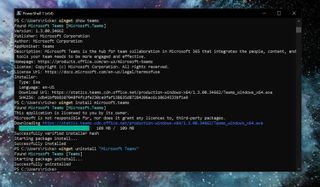
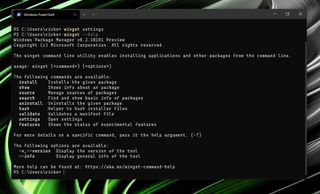
The Windows Package Manager is currently a work in progress, but the preview is available for anyone to try on their own Windows 10 PC. The catalog of software that can be installed has been rapidly growing, but the most significant limitation until recently has been the lack of an uninstall feature.
That part changed with the first update of 2021, and it's now possible to remove apps with the Windows Package Manager. And not only those installed with it, but it's also possible to use the
winget uninstallcommand to remove things installed in a more traditional way.
If you want to try it out and expand your own Windows Package Manager experience a little more, here's how to enable it in the preview.
How to enable the uninstall feature in Windows Package Manager Preview
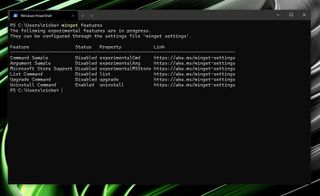
The use the Windows Package Manager to uninstall apps, you'll need to enable it in the settings.json file.
- Open a PowerShell window.
- Enter
winget settings.
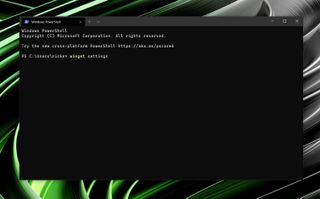
- The settings.json will now open in your default text or code editor.
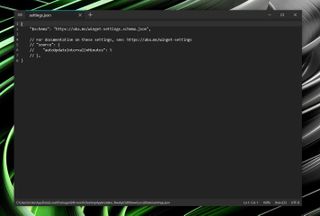
Next, you'll need to enable the experimental settings node towards the bottom and turn on uninstall. To enable the uninstall feature, simply add the
"uninstall": trueflag as below.
Get the Windows Central Newsletter
All the latest news, reviews, and guides for Windows and Xbox diehards.
"experimentalFeatures": {"uninstall": true},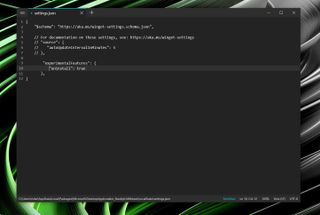
Save the file and reload your PowerShell window, and the uninstall feature will now be enabled. You can also check it has been enabled by entering the
winget featurescommand or by using
winget --help. If you were successful, both of these will now show the uninstall feature having been enabled.
How to use the uninstall feature
Using the new uninstall feature is exactly as simple as you might expect and is the opposite of the install command.
To remove an app enter:
winget uninstall <name></name>Assuming it's something the Windows Package Manager can currently uninstall, then you'll receive a message when it starts and a notification when it finishes.
Obviously, the Windows Package Manager isn't for everyone, but having an uninstall feature certainly makes it much more useful even in its preview stages. It's also a much cleaner method than going into Control Panel or Windows Settings to get rid of a piece of software, particularly if you spend a lot of time in PowerShell.

Richard Devine is a Managing Editor at Windows Central with over a decade of experience. A former Project Manager and long-term tech addict, he joined Mobile Nations in 2011 and has been found on Android Central and iMore as well as Windows Central. Currently, you'll find him steering the site's coverage of all manner of PC hardware and reviews. Find him on Mastodon at mstdn.social/@richdevine
