How to use a Wi-Fi dongle to connect Synology DS1019+ NAS wirelessly

Can't get a LAN cable from your router to your NAS? No problem. Synology has made it so you can use a Wi-Fi dongle on your DS1019+. Here's how you can quickly hook up a dongle to the NAS and connect to your wireless network within the DSM OS.
Important: Synology has since removed the option for Wi-Fi networking in DSM. We're looking into this, but for now you may want to pass on picking up an adapter until we're able to get them working once again with the NAS.
Products Used In This Guide
- Premium NAS: Synology DS1019+ ($641 at Amazon)
- Reliable wireless: TP-Link TL-WN722N ($15 at Amazon)
How to connect your NAS to Wi-Fi
- Firstly, check your dongle is supported.
- Plug your Wi-Fi dongle into an available USB port.
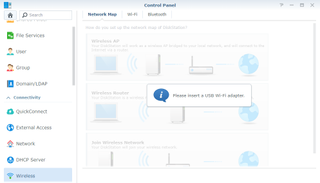
- If using a supported dongle, head to Control Panel > Wireless > Network Map Configuration.
- Choose Join Wireless Network.
- Follow the on-screen wizard, filling in your LAN password.
You should now be connected to your wireless network. With certain dongles, it's even possible to configure the Synology DS1019+ into an access point and have other devices connect to it directly. For best network performance, we recommend you rely on the included LAN ports for a wired connection to the outside world.
Our top equipment picks
The DS1019+ from Synology is a five-bay NAS that's ideal for a large storage home server and it can even accommodate a wireless dongle for getting rid of cables. When you have your NAS placed in the home or office that happens to have a considerable distance between the server and router, it's good to have a backup plan where all you need is a compatible Wi-Fi dongle.

Massive capacity
The DS1019+ from Synology is a powerful NAS with five drive bays for up to 70TB of networked connected storage. The best part is you don't need to rely on Ethernet cabling, especially if your server isn't located nearby to your router.

Get rid of cables
TP-Link is a reliable brand for networking equipment and the TL-WN722N is an excellent wireless adapter that allows you to enjoy speeds of up to 150Mbps, though faster and more pricey models are available.
Get the Windows Central Newsletter
All the latest news, reviews, and guides for Windows and Xbox diehards.

Rich Edmonds was formerly a Senior Editor of PC hardware at Windows Central, covering everything related to PC components and NAS. He's been involved in technology for more than a decade and knows a thing or two about the magic inside a PC chassis. You can follow him on Twitter at @RichEdmonds.
