How to AirPlay to Windows 10 from iPhone and iPad

Apple's AirPlay is a pretty useful feature, but most assume that you need to be using Apple devices exclusively to make use of it. But like most things in tech, where there's a will, there's a way. If you want to AirPlay from your iPhone or iPad to your Windows 10 PC here's how to do it.
Products used in this guide
The app: LonelyScreen (From $15/yr. at LonelyScreen)
How to AirPlay
The first thing you need to do is to install the LonelyScreen application on your PC.
You can get it from the official website here. Once downloaded, simply install it as you would any other Windows desktop application. It's a paid app with a yearly subscription starting at $15 for personal use and $30 per year for business use. But there's a free trial if you want to take it for a spin first.
Upon opening LonelyScreen, there's not a lot to do with it. You will need the LonelyScreen application open to AirPlay anything to your PC. Screen mirroring will be displayed through the app.
- Locate the box on the main app screen labeled server name.
- Change the default to something more memorable and hit enter.
From there, you can cast from your iPhone or iPad as you would normally. You can do so either from within an app and selecting AirPlay from the share sheet or by enabling screen mirroring from the Control Center.
Your screen mirroring is likely to be displayed at a lower resolution. But if you use the LonelyScreen recording function, your videos will still be nice and crisp. To record your screen mirrors hit the big red circle button in the app.
Get the Windows Central Newsletter
All the latest news, reviews, and guides for Windows and Xbox diehards.
But there are limitations, and if you're thinking of this being an alternative to using an Apple TV, you'll be disappointed.
Who might want to use this

The functionality is pretty limited, but it does have its applications. One of the most significant use cases is in the business environment. LonelyScreen does a solid job of mirroring the screen on your iPhone or iPad and would make an excellent tool for presentations involving images, slideshows, or even documents from Powerpoint or Keynote.
It's also pretty useful if you want to record your iPhone or iPad screen for videos you want to edit on your PC. The built-in iOS screen recorder will be marginally better quality. But moving files from your mobile device to your PC remains more complicated than it needs to be. This is an easy way to cut out that extra step.
However, if you were hoping to use this with something like a living room media PC, it's not going to work out. For that, you're still going to want to get yourself an Apple TV if regular AirPlay of content is on your agenda.
What we used
It doesn't matter whether you're using an iPhone or an iPad for this, AirPlay operates the same from both. What you need is the magic application that makes it all happen.
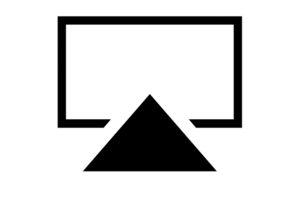
Do what Apple never intended
It's still somewhat limited, but LonelyScreen will let you AirPlay your iPhone or iPad screens to any PC.
For use in the workplace, in particular, to demo presentations or show off photos and slideshows, LonelyScreen can be quite useful. Likewise, if you're looking for a way to record your iPhone screen without using the built-in iOS tool, you'll find plenty of use from it. LonelyScreen also has a free trial, so you can get to grips with it without parting with any cash.
Alternative for home-media use
LonelyScreen has its applications in the professional space, but if you're looking to integrate AirPlay into your home media, then this won't cut it. Limitations in the AirPlay system mean you'll never get the same experience as when using an officially supported product. The Apple TV is an affordable way to add AirPlay to your big screen.

Apple TV 4K 32GB ($179 at Apple)
The Apple TV is the easiest way to integrate AirPlay into a home media system and will offer an experience simply not possible with LonelyScreen and a PC.

Richard Devine is a Managing Editor at Windows Central with over a decade of experience. A former Project Manager and long-term tech addict, he joined Mobile Nations in 2011 and has been found on Android Central and iMore as well as Windows Central. Currently, you'll find him steering the site's coverage of all manner of PC hardware and reviews. Find him on Mastodon at mstdn.social/@richdevine
